Please read before using:
- This beta release of Sight-Sim™ was developed using charitable funding. If you can, please consider making a donation to our charity.
- Sight-Sim™ is made available as an educational tool and complementary resource. It is not a substitute for consulting health professionals or teachers who specialise in supporting those with visual impairment.
- Sight-Sim™ is designed to be viewed from a distance of 60cm from the screen, regardless of screen size or resolution. Other viewing distances will affect accuracy.
- Clicking “Get Started with Sight-Sim™” will download a java fileJava is the computer code language that the Sight-Sim program was written in. A java archive (JAR) file is a package of java files which can be easily distributed. To run Sight-Sim™ you need download this file from the Sight-Sim website to your personal computer. to your computer, which you can then run. Please see the FAQ if you have difficulty running this file.
Sight-Sim™ Instructions for use:
To use Sight-Sim™ you must download it to your own computer. Sight-Sim™ will automatically download to your computer when you click ‘Get Started with Sight-Sim™’ above.
How to use Sight-Sim™ on a MacBook
If you download Sight-Sim™ and try to open it, you might get a security warning. This is because default Mac security settings stop you from opening an app which hasn’t been developed by an identified developer. The Sight-Sim™ App was developed by NHS Greater Glasgow & Clyde before developer ID registration was introduced.
This means that you cannot open Sight-Sim™ directly from the Downloads folder. If you try to open the file directly from your Downloads folder, you might see the following pop-up menu.
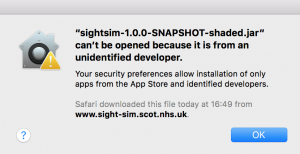
In order to open Sight-Sim™:
This means that you cannot open Sight-Sim™ directly from the Downloads folder. If you try to open the file directly from your Downloads folder, you might see the following pop-up menu.
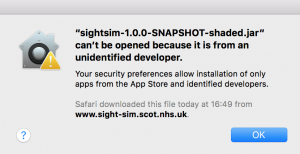
In order to open Sight-Sim™:
- Within Finder, locate Sight-Sim™. The file will probably be in your Downloads folder.
- Control-click the file to open the shortcut menu.
- A pop-up will ask if you would like to open Sight-Sim™.
- Click Open. Sight-Sim™ is then saved as an exception to your security settings. This means in future you can open Sight-Sim™ by double-clicking.
Alternatively, you can grant permission to Sight-Sim™ through your Security & Privacy preferences.
How use Sight-Sim™ on a Windows computer
Download Sight-Sim™ by clicking ‘Get Started with Sight-Sim™’ above.
Chrome
- The browser may generate a warning message regarding the file type.
- Click on the option to ‘keep’ the file.
- Sight-Sim™ will download.
- Open Sight-SIM™ by right-clicking to open the option menu and selecting ‘Open’.
Internet Explorer
- A dialog box will open at the bottom of the browser window.
- Select ‘Open’ to open Sight-Sim™.
- If you select ‘Save’ Sight-SIM™ will be saved to your Downloads folder.
- Once the download has completed you can run Sight-Sim™ by selecting ‘Open’.
How to use Sight-Sim™ on a Mobile Phone
If you are looking at this website on your phone you can download Sight-Sim™, but you won’t be able to use it. Please use Sight-Sim™ on a computer.
